Open external links in a new tab by default ghost
Apr 18, 2016 · 2 min read
I started writing a pretty big post recently about my development stack. This post has a lot of external links! The problem was that none of the links opened in a new tab by default, so I started looking at how to solve this.
Fixing it with markdown
Original
[react](https://facebook.github.io/react/)Fixed
[react](https://facebook.github.io/react/" target=_blank)This is quite a simple fix to the problem (even if it is a bit weird just putting a quote in the middle). The only issue is that it requires you to remember to do this with every external link you have on the page, I don’t know about you, but I will forget!
I really wanted something that was automatic.
Fixing it with JavaScript
You can inject a bit of JavaScript that will append a target="_blank" to all
of your external link. The code that performs all the “magic” is below. There
are many different implementations that would accomplish this task, some in pure
JavaScript and some requiring jQuery to be present. I chose this one because of
its simplicity and because it does not require jQuery.
var links = document.links;
for (var i = 0, linksLength = links.length; i < linksLength; i++) {
if (links[i].hostname != window.location.hostname) {
links[i].target = '_blank';
}
}
There are two ways to add this script to your ghost blog.
Firstly by editing your current theme by hand. This approach suffers from a drawback in that if you are using a third party theme like the default casper theme and there is an update to it, you have to merge your changes and their changes together, this is not a terribly time consuming task, but it is something you have to remember to do, otherwise your links will go back to opening in the same tab again and I would rather not have anything to forget.
The second approach is to go to the admin section and inject the code into your footer. This will add the script to every page on your site. This has the advantage unlike the first approach of being completely separated from the theme, so no merging updates!
Firstly login to the admin page and click the Code Injection tab.
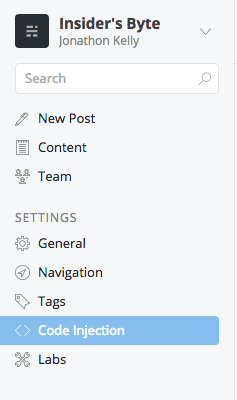
Then copy the script into the Blog Footer section.
Remember to wrap the script in
<script></script>tags.
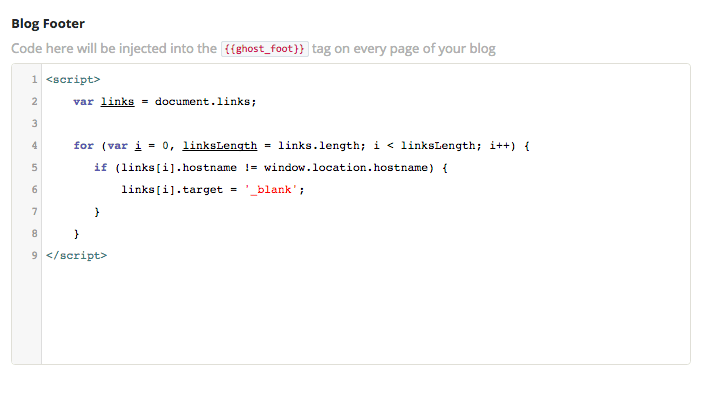
Click save.

That’s it!
Finally something that is completely automatic.
Let me know if you found a better solution to this problem or if you have any questions regarding my solution.